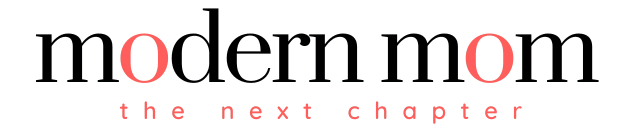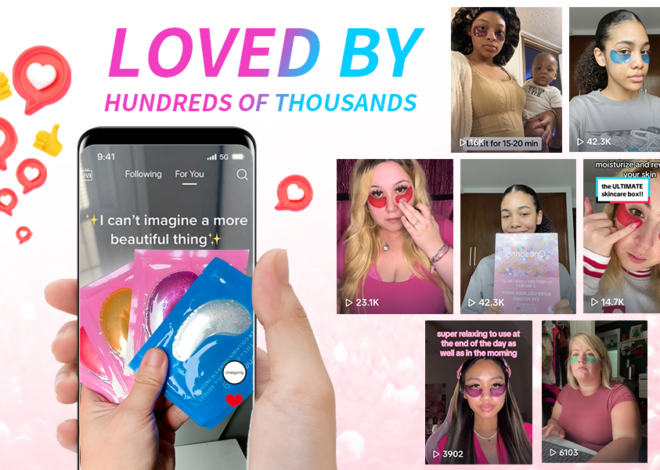If you’re a proud owner of an iPhone, you can benefit from its state-of-the-art mechanisms, jam-packed with apps and features, which make it one of the best smart phones available in the market. An iPhone has many tricks up its sleeves to make communication just a little bit more entertaining and life just a little bit easier to organize.
Prolonging Battery Life
When you’re on the road, you can’t always find a readily available power source to charge your phone. Fortunately, for iPhone users, there’s an easy way to maximize and conserve on power while accessing incoming emails. Simply go to “Settings,” “Fetch New Date” and select the time interval for retrieving email messages. In addition, you can decrease screen brightness by covering your iPhone’s sensor in the upper right corner when unlocking the phone. The device will automatically adjust and decrease the screen brightness, reducing power usage at the same time.
Adjusting Keyboard Size
Not everyone has delicate and small fingers suitable for a QWERTY keyboard. Even if your fingers are big, you will not have a problem typing on your iPhone’s keyboard. Simply rotate the on-screen keyboard on Safari horizontally to switch the keyboard to horizontal mode. This will make the keyboard bigger and more user-friendly.
Using Maps to Navigate
You can get directions, locate addresses and view streets in the Maps section. Place pins anywhere on the map to make navigating easier and much faster. The Map feature is very useful for people who are always on the go. Using Google Maps application will help you navigate with ease and find the address and location of your destination accurately.
Save on SMS Messaging Costs
You can monitor the number of characters in your SMS messages to save on costs of sending SMS messages. Go to “Settings” and select “Messages.” Then set the “Character Count” on to automatically display the number of characters as you compose your SMS message.
Taking Screenshots
Capture whatever you have on your iPhone screen display by pressing “Sleep” and “Home” tabs simultaneously. This feature comes with the software version 2.0 of iPhone. To view the screenshot, go to “Camera” and view the screenshot in the Photos application.
Conditional Call Forwarding
With the iPhone, reaching you anywhere at any time even when your mobile phone is off even easier by setting a forwarding number in your “Call Forwarding Settings.” If you want to forward call if busy, simply dial *67*[another phone number]# and tap “Call.” To set up call forwarding if you were unable to answer the call, simply dial *61*[another phone number]# and tap “Call.” To set up call forwarding if your number is unreachable, simply dial *62*[another phone number]# and tap “Call.”
Using the Caller ID
With iPhone’s Caller ID feature, you can have the option to either show or hide your number while making an outgoing call. Simply go to “Settings,” press “Phone,” and then switch the “Show my Caller ID” to either on or off.