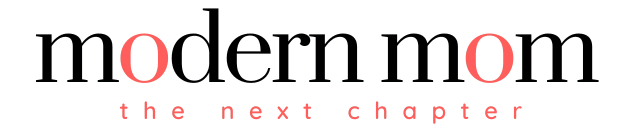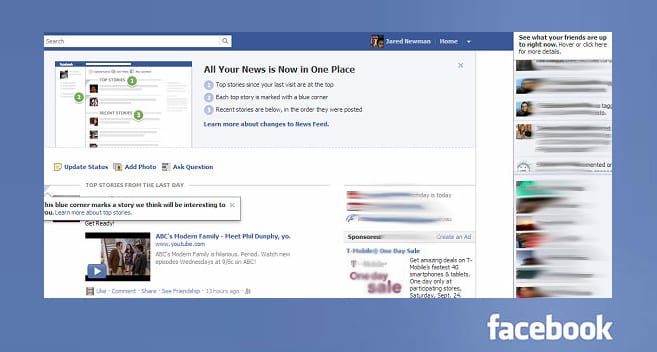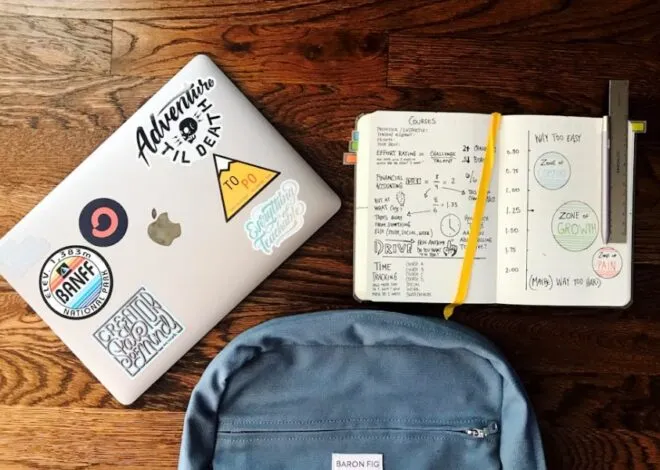Did you get a little freaked out when your Facebook profile completely changed overnight? Yeah, us too. Not to worry. We’ve done a little research to help you parse out the updates that were made and how they will affect you.
The basics haven’t changed: you can still Facebook stalk, find out when your friends are having birthdays and view pictures. It’s the way all that information is presented that underwent a big-time makeover. And if you were concerned about the rumors that Facebook might soon be charging money for some basic services, don’t be. It seems as if those were just rumors (for now).
To get up to speed on the changes, check out these 5 things you need to know about the new Facebook:
1. The Ticker Launched
Facebook has been experimenting with a few concepts similar to this, but they finally rolled out what they’re calling “the ticker.” It’s a box in the top right hand portion of your News Feed page that shows you what is happening with your friends in real time. You can click on it to get the details and chime in, all without losing your place on the News Feed homepage. Click anywhere else on the page to make it go away.
2. The News Feed has Changed
In the past, the News Feed has had the option to display top stories from friends – but the algorithim is decides on its own which friends you care about the most, based on your Facebook interaction with them. It also didn’t show you any stories you may have missed while you weren’t on Facebook. Now, if you haven’t been on Facebook for a while, you’ll see the photos and statuses you missed while you were away, marked with a blue corner. If you have been on Facebook recently, you’ll see the most recent stories. You’ll also notice that the photos on your News Feed and profile are larger and more aesthetically pleasing.
3. Improved Friends Lists
Similar to circles on Google Plus, Facebook has added lists that let you classify your friends, so you can separate out news. The default lists are: Work, School, Family, and City. This way, you can see photos and statuses from only your college friends, and so on. The feature is designed to make it easy to see what you want. These “Smart Lists” as Facebook is calling them, will automatically update and manage themselves based on information you and your friends have provided. In addition, Facebook is rolling out Close Friends and Acquaintances Lists. You can add your best friends to the former and your business colleagues to the latter. (Don’t worry – with the default settings, they can’t see which of those two lists they’re on.) You’ll see more of the Close Friends and less of the Acquaintances updates in your News Feed.
How do you manage the lists? When you add someone as a friend or confirm a friendship request, you can assign them to a list, or add them to a list from their profile page. To remove, you can go into the “Close Friends” choice on the left hand menu on the home page, and simply take them off. If you don’t want to use lists, you don’t have to- they’re optional.
4. A New Way to Share Your Life: The Timeline
We could write a book on all the changes that the new Timeline feature is bringing (but you wouldn’t have time to read it, and we definitely don’t have time to write it!), so here are the basics. The Timeline works by showing you all your recent content.
As you go further back in time, it will start summarizing your content. The further back in time you go, the more summarized it gets. You can personalize by adding a cover (Timeline is much more visually appealing with its large photos), apps and stories. You can sign up for Timeline (and watch a quick video about it) now.
5. The Subscribe Button
You can now choose what you see on your News Feed with the subscribe button. Maybe you’re sick of hearing about every meal your aunt eats, but you’d like to hear when she’s coming for a visit. Well, you can do that! Facebook has given you three options. In their words, your options are to see:
– All updates: Everything your friend posts
– Most updates: The amount you’d normally see
– Important updates only: Just highlights, like a new job or move
In addition, you can subscribe to people you aren’t friends with, like celebs, journalists or political figures.
You can also get your own subscribers. To let people subscribe, go to the subscriptions page and click allow subscribers. When you set a new status update, select “Public” from the dropdown menu (it’s right under where you type) and people outside of your friends will also be able to see your update.
That’s All Folks
Lastly, if you have questions, feel free to put them in the comments section below. We’re happy to help! Our job is to keep you hip with changes like these- because we know that between work, dinner and soccer practice, you’ve got no extra time on your hands to figure out how the heck Facebook works. So let loose and ask away!