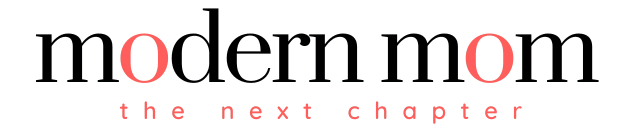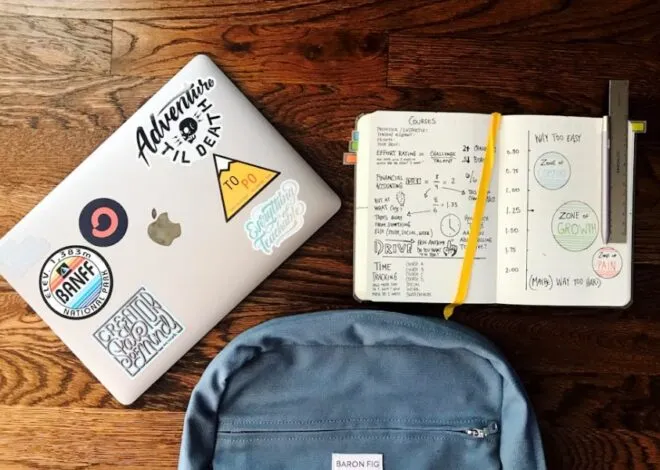Whether you’re a busy mom juggling play dates and your career or you’re just committed to staying in close contact with your social network, sending emails from your BlackBerry helps you stay in touch when you need to. To send an email from your BlackBerry, you need to have an existing email account enabled on your phone. If you haven’t set up your email yet, click “Email Settings” on the main menu and follow the directions to set up your email so you can start sending email on your BlackBerry.
Step 1
Look in the top right corner of your phone screen to confirm that your phone’s wireless Internet is active. If you see a connection signal, your phone is ready to email. If you don’t see any bars, or if you see an “X” or the word “Off” there, you need to connect your phone to a wireless network before you can send an email.
Step 2
Choose the “Messages” icon on your phone’s home screen.
Step 3
Press the “Menu” key and choose “Compose Email” from the drop-down menu that appears.
Step 4
Type the recipient’s email address into the “To” field of the email screen that pops up. You’ll see a list of contacts appear as you type. Scroll down and highlight the address you want, then hit the mouse button or continue typing the full email address. Fill in the “CC” and “BCC” fields the same way, if you choose.
Step 5
Type the subject of your email in the “Subject” field.
Step 6
Type your email message into the message space using your phone’s keypad.
Step 7
Click the “Menu” button when you’re done typing, and choose “Send” from the drop-down menu that appears.