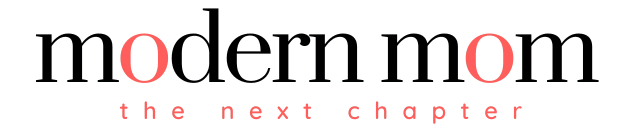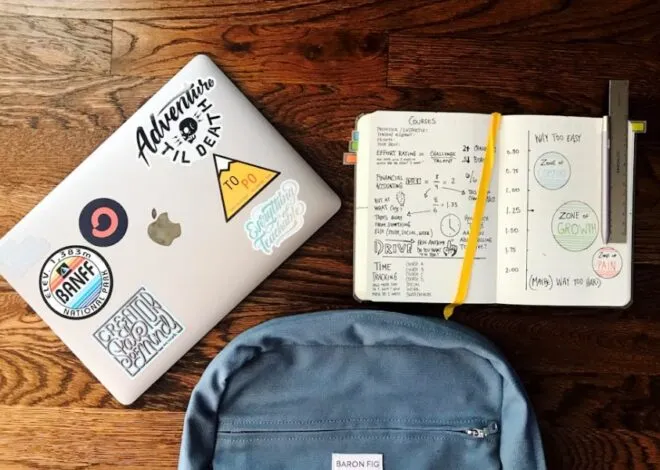Whether you’re scheduling playdates or department planning meetings, emailing with your BlackBerry makes it a little easier to balance motherhood and the rest of your life. Set up your regular email account to send and receive on your BlackBerry. You need an existing email account to add to your phone, so if you don’t have an email account, register for a free one at Yahoo, Hotmail, Gmail or another email provider before you start the setup process.
Using Your Phone
Step 1
Check the top right corner of your phone’s screen to make sure it’s connected to a wireless network. If you see an “X” or the word “Off,” you need to connect to your wireless network before setting up your email.
Step 2
Click the “Email Settings” icon on the main screen. It looks like an envelope with a gear on its right side.
Step 3
Read the legal terms and conditions information on the screen, then click “Yes” to indicate that you’ve read them and “I Agree” to indicate that you will abide by the terms and conditions.
Step 4
Click the “Add” button.
Step 5
Choose your email provider — such as Yahoo, Hotmail or Gmail — from the list provided. If you don’t see your provider listed, choose the “Other” option to add it.
Step 6
Type your full email address, including the @ symbol and provider, into the “Email address” field. For example, type jane_smith@email.com instead of just jane_smith.
Step 7
Type the password for your email address into the “Password” field.
Step 8
Click the “Next” button at the bottom of the screen. Your BlackBerry will show a confirmation that your email has been added, and you’ll see that email address appear as an option on your main menu screen.
Step 9
Follow the same steps to add additional email accounts, such as your work email account, to your BlackBerry.