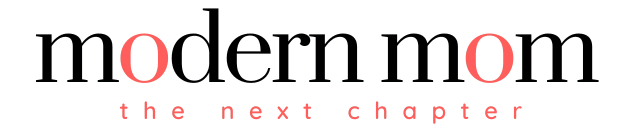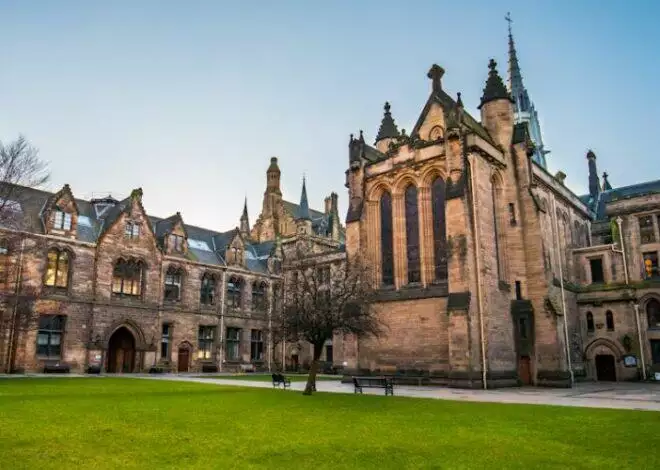Cell phones come with the usual run-of-the-mill ringtones. Often, the choices are too generic or so common that when you are in a public space and you hear a similar ringtone, you can mistake it as your own. In addition, downloading ringtones can be costly, especially if you want to keep changing ringtones. Make your own ringtones that will stand out from the crowd so that there is no mistaking that it is yours. Furthermore, with your own ringtones, you can give your cell phone its own personality that complements yours.
Step 1
Choose the music media you will use. The extension file name of your music media could be in either MP3 or WAV. A music or song may have a label with either of these two extensions: for example, music.mp3 or song.wav. Make sure to check which music media your phone can accommodate. Usually, the user manual that came with your cell phone can provide that information, or go to the website of the manufacturer of your cell phone and search for the type of media for the model of your phone.
Step 2
Create a folder on your computer that you will use to keep your music media. Using your mouse, right-click on your computer’s desktop (this is the wallpaper of your computer), left-click on “New” and then choose “Folder.” Label this folder with the name that you’ll be able to identify its contents, for example, “Ringtones” or “Sounds.”
Step 3
Download or transfer music from your chosen music media to your folder. You can get the music media from a CD or Internet. Using your mouse, double-click on the music media and listen to it. Once satisfied, right-click on the music media file and left-click on “Copy.” Open the folder by double-clicking it with your mouse, right-click on an open folder and left-click on “Paste.” Now your folder will have the music media.
Step 4
Download software programs that can record, edit and extract MP3 sounds. Depending on the software that you’ll use, customize your music files by adding special effects to your music files. Some programs allow you to choose a certain portion of your music file to create personalized ringtones. In most cases, if your phone can store and play a certain music media, it can also set that music media as your personalized ringtone.
Step 5
Transfer the music media from your computer to your phone. Use either Bluetooth or USB connection. If you’re using Bluetooth, make sure to pair, or connect without wires, your computer with your cell phone so that the two devices can detect each other. Bluetooth technology uses a short-range signal to connect two devices wirelessly such as a phone to a computer or a phone to a phone. Pairing the two devices will depend on your phone’s Bluetooth features and connectivity options. Make sure to turn on the Bluetooth features for both your computer and phone before transferring your music files. Right-click the music media file that you want to transfer, and then go to “Send To” and select “Bluetooth Device.”
Step 6
Connect your cell phone to your computer using a USB cable, if you’re using a USB type of connection, by putting one end of the cable to the corresponding slot on your computer and the other to the corresponding slot on the cell phone. Check whether your phone has a memory stick or card slot and communication cable that will hook up to your computer. Smartphonesa often come with the USB cable that lets you synchronize your cell phone with your computer to allow transfer of files such as music, photos or videos. Go to the folder, choose the media file and then click to synchronize to transfer the music media file from your computer to your cell phone.
Step 7
Go to your phone menu and select “Profile” or open your phone audio files to select the media file that you just transfered and set it as your ringtone. This action depends on the cell phone brand, usually, you can click on “Set as Ringtone” to set a media file as a ringtone.