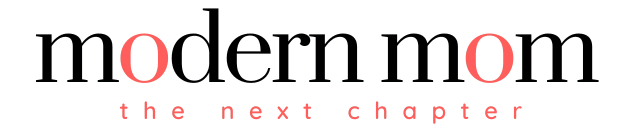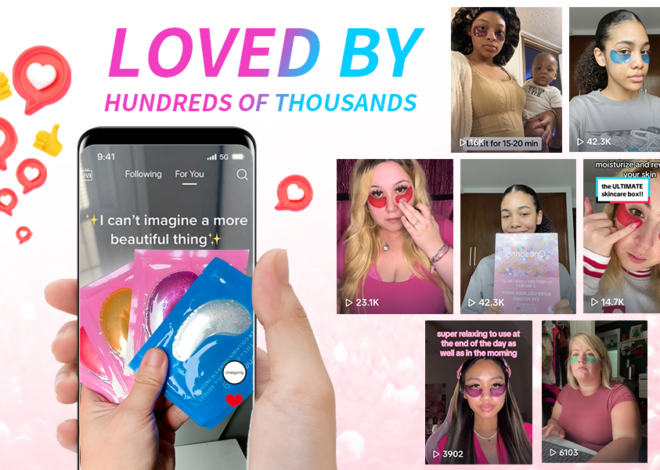How to Remove & Check a Color Cartridge
If you are printing pictures for your child’s projects or copying permission slips, especially the day before they are due, you just need the printer to work. You don’t need blinking lights and beeping noises. If your printer starts flashing a “Remove and Check Color Cartridge” message at you, refuse the urge to throw it through the window. The message may simply be a nudge to do a little housekeeping. Do as the message says, and you will be rewarded with more consistently printed pages.
Step 1
Lay out some paper towels so you don’t dirty anything in your office. Open the door to access the ink cartridges. Every brand or make is different, so you may have to refer to your manual. Sometimes, you have to lift a lid or unlatch a door.
Step 2
Remove the cartridges by unlatching them and gently pulling them out. Don’t yank or pull roughly, as you may break the connections. Set the cartridges on the paper towel. Turn off the printer by unplugging it.
Step 3
Dip the cotton swab into the water and lightly rub the spots where the printer and cartridges connect. Don’t drip too much water, and don’t scrub it. Again, you don’t want to break anything. Just lightly remove any dried ink or grease. Let the moisture dry for five to 10 minutes.
Step 4
Place the cartridges back into the slots, latching them if necessary. Close the door. Plug in the printer, and turn it on.